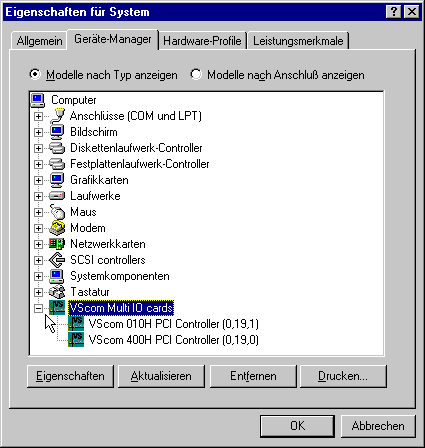
Here is the data of a VScom 410H PCI card in Windows 98. It is displayed
as two items; because the H-series supports two functions, each card is
listed as two devices.
The numbers in paranthesses are for distinction of cards. From left
to right they show the PCI-Bus (0,...), slot number (...,19,...) and function
number (...,0/1). The parallel port is function #1, the serial ports occupy
function #0.
To Contents
This is the display of the VScom ports in the Device Manager.
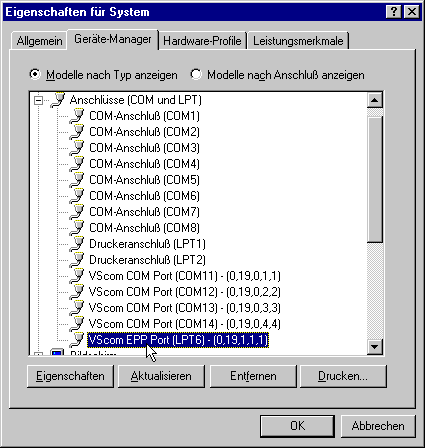
There are two types of ports, serial (COM11-COM14) and parallel (LPT6). The first part is similar to the standard ports. The numbers in parantheses are for identification of each port. The first three numbers identify the card responsible for the port just like above, the next two define special functions. Normally these are similar to this picture.
However there is a special case with the VScom 800H PCI. The ports belong to two groups of four. Then the fourth number runs from 1 to 4 twice, while the second runs from 1 to 8. This is the external port number shown on the connector.
To Contents