 MAIN
MAIN
 SUPPORT
SUPPORT
 FAQs
FAQs
 Turbocards and NT 4.0
Turbocards and NT 4.0

Windows NT 4.0 Installation of COM Ports with the VScom TURBO Series
If you intend to use the Interrupt-Sharing (of VScom 4x0,800 TURBO), i.e.
several COM-Ports utilize the same Interrupt, you have to change a value in the Windows NT Registry. Then Windows NT supports Interrupt-sharing.
In NT start the program REGEDIT32 (under Start, Run)
Search for the Key:
HKEY_Local_Machine/SYSTEM/CurrentControlSet/Services/Serial/PermitShare
The value is 0 by Default. If you chage this to 1, NT 4.0 operates with Interrupt-sharing.
Alternative: You start ‘permitsh.reg’ (from our Website). ‘Permitsh.reg’ changes the described value for you.
Now you must install the COM-Ports in Windows NT:
- Start Windows NT
- In the Menu Ports (My Computer / Control panel / Ports) you see a list of already configured COM-Ports in Windows NT.
- Now select the button "Add".
Here you enter the COM-number, the I/O-port and the interrupt (IRQ). - COM-number: Here you may choose a number from 1..256. Do not use a number twice.
- I/O-port: Here you enter the address configured by you.
- Interrupt (IRQ): Select the IRQ you configured. Please observe the special settings necessary with PCI-Mainboards.
- Select "FIFO active".
- Click on OK and select "No reboot".
Here you enter the baudrate, the number of data- and stopbits, the parity and the protocol for the selected port.
Baudrate: Select a baudrate from the list.
Data- and stopbits, parity: The suggested standard setting is: 8 Databits, no parity and 1 stopbit.
Protocol: We suggest to select hardware protocol here.
Click on OK.
With the button "add" you also enter the other configured ports, as described from step 3. Finally you perform a reboot of the system.
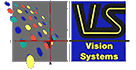 |
VS Vision Systems GmbH
Aspelohe 27 A
D-22848 Norderstedt
Fon : +49 40 528401-0
Fax : +49 40 528401-99
http://www.visionsystems.de
Mail: info@visionsystems.de
|