 MAIN
MAIN
 SUPPORT
SUPPORT
 FAQs
FAQs
 PCI and OS2
PCI and OS2

VScom PCI Configuration
Installation guidelines for OS/2
Requirements:
A card of type
- VScom H-Series
- VScom 100H, 100HV2, 110H, 110HV2, 200H, 200HV2, 400H, 410H, 800H PCI
(Some older variants of the H-series will have some problems, see below). - VScom L-Series
- VScom 100L, 110L, 200L, 210L, 400L or 800L PCI
- VScom I-Series
- VScom 200Li, 200Li-SI PCI
- VScom S-Series (obsolete now)
- VScom 200, 400, 800, 210 PCI (previously named PCI-200, PCI-400, PCI-800, PCI-210)
I. Manual configuration:
For Plug & Play installation, see section III.
Procedure:
First of all, turn your computer off, insert the card in a slot and turn the computer on.
- The first step is to find the configuration of the card. You have to know the I/O addresses, IRQ, bus and device number of your card(s). To achieve this run VSSHOW.COM in a DOS window. This utility displays all VScom cards found in the system. Write down all data output by this program.
-
If you possess a card from the L-series, please set the speed-jumper to "compatible".
This is also possible with some products from the series PCI-H.
Otherwise run the
CONFPCI.EXE
utility with following parameters:
CONFPCI w <pcibus>:<device nr> MiscControl:2:2=1<return>
Where:
<pcibus> is the bus number output by VSSHOW.COM
<device nr> is the device nr. output by VSSHOW.COM
This command sets the default clock of the card to standard 1.8 MHz, so only max. of 115200 bps are possible. The reason is that the version 1.60d of SIO.SYS does not know about the higher clock, so it were possible to "overclock" the modem. But if you know, what you are doing, you can skip this step, so even higher baud rates are possible (14400 then means 115200, 28800 gives you 230400) - Install the SIO software and modify the
line with the SIO.SYS entry as follows:
Device=<path>\sio.sys (COM1,3f8,4) (COM2,2f8,3) (COM3,<Vscom port 1 IO>,<VScom IRQ>) ....
Device=<path>\vsio.sys
This command makes standard com1 and com2 and all additional VScoms available to the operating system.
Example 1:
- VSSHOW.COM <return>
Output:
VS PCI 400 found at bus 0, device nr. 11 func 0
IRQ = 12
SPEED: HIGH
Com port 1: 0xE800
Com port 2: 0xE808
Com port 3: 0xE810
Com port 4: 0xE818
- In DOS window run:
Confpci w 0:11 MiscControl:2:2=1 <return> - In config.sys modify or include line like this
Device=<sio path>\sio.sys (COM1,3f8,4) (COM2,2f8,3) (COM3,e800,12) (COM4,e808,12) (COM5,e810,12) (COM6,e818,12)
Then reboot the system.
Example 2:
- VSSHOW.COM <return>
Output:
VS PCI 200 found at bus 0, device nr. 11 func 0
IRQ = 12
SPEED: HIGH
Com port 1: 0xE800
Com port 2: 0xE400
- In config.sys modify or include line like this
Device=<sio path>\sio.sys (COM1,3f8,4) (COM2,2f8,3) (COM3,e800,12) (COM4,e400,12)
Then reboot the system.
II. Automatic configuration:
You can use the program VSSHOW to configure your system automatically.
Procedure:
- as above
- as above
- Run VSSHOW as follows:
VSSHOW siofile=c:\config.sys ports=<port list>
Where port list is a list of numbers separated by comma. It instructs VSSHOW to use only those ports mentioned behind the equal sign. When this parameter was omitted ports 1 through 32 will be used.
This command copies the config.sys onto config.org, looks for a line
device=<path>\sio.sys ... and appends port definitions for VScom card.
Example:
- VSSHOW.COM <return>
Output:
VS PCI 400 found at bus 0, device nr. 11 func 0
IRQ = 12
SPEED:HIGH
Com port 1: 0xE800
Com port 2: 0xE808
Com port 3: 0xE810
Com port 4: 0xE818
- In DOS window run:
Confpci w 0:11 MiscControl:2:2=1 <return> - VSSHOW siofile=c:\config.sys ports=4,5,6,7
III. Plug & Play configuration:
The same author also provides a new driver named SIO2k. This driver
finds PCI boards automatically, and detects the actual configuration.
Furthermore it investigates the type of UART, and the maximum speed of the port.
This driver is in beta state, but this may be changed at the time of
installation. Here is an extended control file,
which includes all VScom PCI boards with serial ports.
The actual state is available at Gwinn.com.
Note:
SIO.SYS
is not a product of VS Vision Systems GmbH, please visit
http://www.bwc.de (Germany) or
http://www.gwinn.com (international)
for further information.
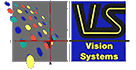 |
VS Vision Systems GmbH
Aspelohe 27 A
D-22848 Norderstedt
Fon : +49 40 528401-0
Fax : +49 40 528401-99
http://www.visionsystems.de
Mail: info@visionsystems.de
|
|
|
|